HubSpot Forms have 2 designs. Default or add in the HTML widget settings in CSS Classes: form_v2
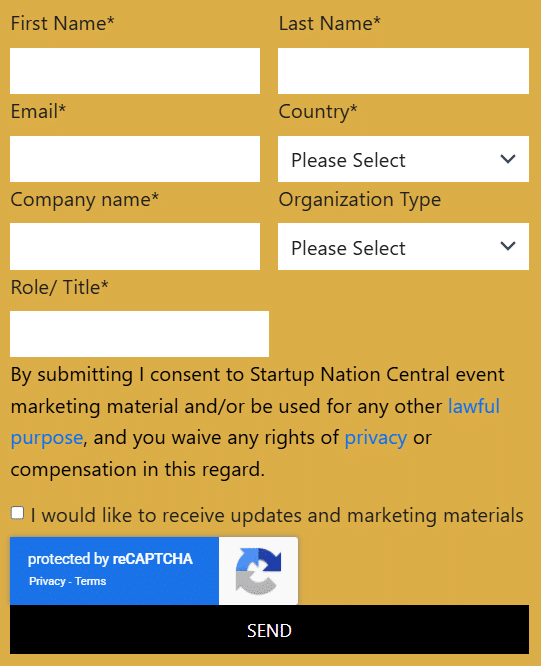
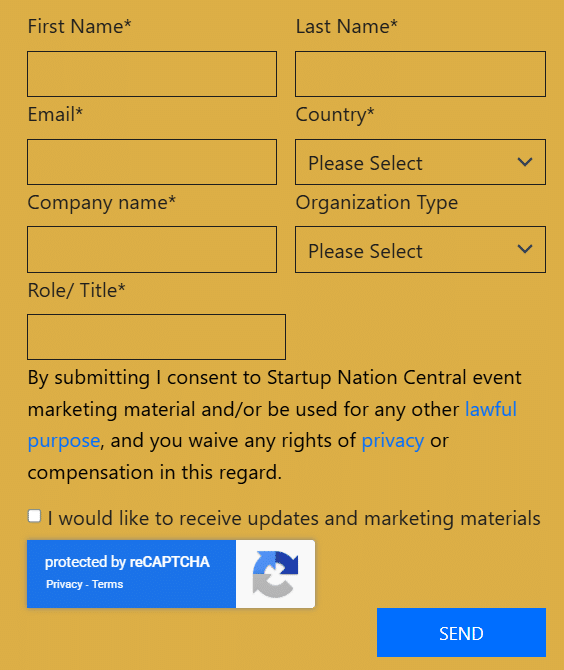
How to Create/Duplicate Post
Duplicate and then > Edit Post:
- Change post name
- Change featured image (Set SNC logo until final version)
- YOAST – Change “slug” (the page URL) to the post title
- YOAST – Remove meta description (until final content)
- YOAST – Go to ‘Advanced’ & set:
– Allow search engines to show this content in search results? NO
– Should search engines follow links on this content? NO - Set the Category to “In progress” & the relevant category
- Set Tag to: “SNC Footer” / “Finder Footer” / “No Footer”
(footer will automatically show accordingly) - If page goes to Finder (iframe) check the box “Exclude accessibility”
- Publish / Save the pos
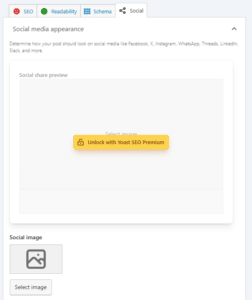
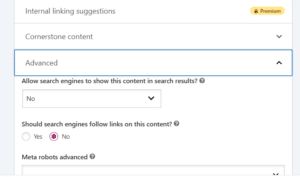
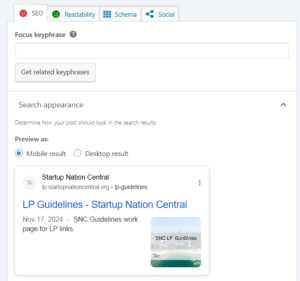
Edit with Elementor:
- Go to Setting – set Page Layout to “Elementor full width”
Form Setting:
- Change the form name to the page name (in short) also change the name in the additional options “Form ID” (sat the same name)
- Action after submitting – have only “collect submissions” and remove everything else (webhook, popup, mail, etc.)
- Default forms:
https://lp.startupnationcentral.org/default-forms/
Connecting the Form to Google Sheets:
In Google Drive:
In SNC Google Drive – SNC Folder – LP Forms – All Forms
Create a new Google Sheet, name the file, and give the “sheet” the same name
Add these fields:
First Name | Last Name | Email | Company Org | Organization Type | Role Title | Country
* The name at the form field (label name) should be exactly the same.
* Label name should contain only letters, not /.<> etc.
On the page:
Select the Form – Action After Submit – add “WPSyncSheets”
Go to the tab “WP Sync Sheets” – Select the Spreadsheet, and insert the Sheet Name (is the same name).
– Do not create a new Spreadsheet from here
Add “Sheet Headers” – the fields in the correct order – Publish.
Test the form – see lead is added to the Google Sheet.
Steps to Connect WordPress Forms to Marketo via Zapier
Log in to Zapier
Locate the most recent Zap used for this integration.
Click the three dots → Duplicate.
Then click “Create & edit” to start editing the duplicated Zap.
Rename the Zap to something relevant (e.g., “WP to Marketo – [Page Name]”).
Set Up the Trigger (Step 1)
The first step should be “Webhooks by Zapier → Catch Hook”.
Click Continue until you receive a Webhook URL.
Copy this URL — you’ll need it in WordPress.
Update the WordPress Form
Go to WordPress and open the relevant page.
If it’s built with Elementor, click “Edit with Elementor”.
Click on the form to edit it.
Under “Actions After Submit”, add “Webhook” to the list.
A new Webhook section will appear below — expand it.
Paste the Zapier Webhook URL into the URL field.
Publish or update the page.
Send a Test Lead
Open the page in a new tab.
Fill out the form and submit it.
Return to Zapier
In the Zap editor, click “Test trigger” or “Find new record”.
Zapier should find the lead you just submitted.
Select the sample record and click Continue.
Set Up Step 2: Create or Update Lead in Marketo
Choose the “Create or Update Lead” action in Marketo.
Make sure all form fields are mapped correctly.
If any fields are missing or show errors, fix the mapping.
Click Continue.
Set Up Step 3: Add Lead to List
Select the “Add Lead to List” action.
Continue through the step until you see the List Name field.
Choose the appropriate list from Marketo.
Test the step to ensure it works.
Publish the Zap
If all steps pass, click “Publish Zap” to activate the automation.
Payments:
The currency is changing by adding it to the end of the URL.
we don’t use a currency switcher.
as the website is set to USD, the exchange is:
1USD:4ILS
1USD:1EUR
https://lp.startupnationcentral.org/product/test/?currency=USD
https://lp.startupnationcentral.org/product/test/?currency=ILS
https://lp.startupnationcentral.org/product/test/?currency=EUR
- Don’t share the product’s URL from the LP-Links page. we have to add the correct currency to the URL before.
Work Guidelines
Editing Text:
- Editing text only from the left working sidebar
- When copying text from a file, and then passing it to the page, use “Ctrl + Shift + V” (Paste without hidden codes & styles).
- Uploading images (Background, featured images, logos, profiles, etc.:
before uploading, search the library. Maybe the image is already there. - Image size – No more than 400kb (And preferably smaller)
- Choose a suitable format – Illustrations & logos with simple, clear colors or transparency should be saved as PNGs. Most other photos (People & scenery) should be saved as JPGs.
- Image dimension – Full-width banners can be saved up to 1920px, but most in-page images shouldn’t exceed 1200px (Max. width/height)
– Avoid saving images at 4000/5000px dimensions - Compressing Images – Free image resizing tool for JPGs & PNGs: TinyPNG
- Keep the naming convention and set a name + Alt. tag
- File names – In English only & No spaces (Please use dashes “-” instead)
- Replacing images – If you need to change an image, you can replace it using the “replace” feature or upload a new one and delete the old irrelevant one.
Handling PDF’s:
- Uploading PDF: try to have the smallest file size possible. The optimum is 2-4mb. You can resize PDFs with a free tool such as ilovepdf.com or smallpdf.com. Also when downloading saving a PDF to your computer there is an option to save smaller file for online version.
- Changing PDF to a new version on the website: Replace it by using the “replace” feature or upload a new one & delete the old irrelevant one.
- Publish: Save after a few changes (reduce the amount of pressing the save button)
Featured Images:
The website’s featured images ratio:
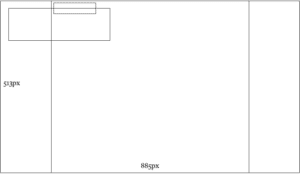
- 513px/885px (The square in the middle ratio is: 610px/530px)
Finder Reports & Resources size: 467 by 338 pixels
Brand Colors:
- OCHRE #DCAE46
- OLIVE #91BD91
- JERUSALEM STONE #F9F1EF
- HAZE BLUE #BEDFE8
- TEKHELET #006EFF
- JAFFA ORANGE #FF5401
Brand Fonts:
Akkurat font
Freight Text Pro
JT Pressura
JUNIPER BAY
IBM Plex Sans
JetBrains
Trace Form summations
All forms at the LP website, when a user fill up and the form and its successfully submitted, a unique ID is created and sent to GTM: lp_form_submit
Trace Buttons click
Only one link should be trace from a page (can be multiple buttons). should be use for external links (not anchors).
Just add Button ID: external-link-button
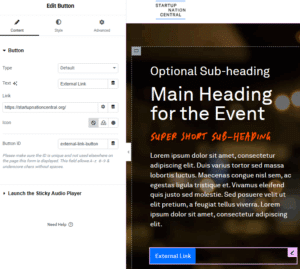
In Google Analytics
Exploration report, last Tab: Button/Form Submit
filter “event name exactly matches” lp_form_submit (to see form summations) OR apply_now (to see boutons click)
Add filter – page name and choose dates
When embedding Forms (CF7) in post with a short code (in the main domain only):
Change the words contact-form-7 id to snc-contact-form id. This is done so we can track GTM
For ex:
[contact-form-7 id=”80f7692″ title=”Ecosystem Snapshot download”]
[snc-contact-form id=”80f7692″ title=”Ecosystem Snapshot download”]
ZAPIER
Country
Updated Fields lists
Multinational
Academic
Community Leader
Government
Hub
Investor
Israeli Corporate
Non-Profit
Philanthropic
Service Provider
Startup
Angel
CVC
Family Office
Funds of Fund
Institutional Investor
Investment banking
Investor Platform
TTO
VC
Asset Manager
United States
United Kingdom
Switzerland
Germany
Luxembourg
Israel
United Arab Emirates
Afghanistan
Antigua and Barbuda
Anguilla
Albania
Armenia
Angola
Antarctica
Argentina
Austria
Australia
Aruba
Aland Islands
Azerbaijan
Bosnia and Herzegovina
Barbados
Bangladesh
Belgium
Burkina Faso
Bulgaria
Bahrain
Burundi
Benin
Saint Barthélemy
Bermuda
Brunei Darussalam
Bolivia, Plurinational State of
Bonaire, Sint Eustatius, and Saba
Brazil
Bahamas
Bhutan
Bouvet Island
Botswana
Belarus
Belize
Canada
Cocos (Keeling) Islands
Congo, the Democratic Republic of the
Central African Republic
Congo
Switzerland
Cote d’Ivoire
Cook Islands
Chile
Cameroon
China
Colombia
Costa Rica
Cuba
Cape Verde
Curaçao
Christmas Island
Cyprus
Czechia
Germany
Djibouti
Denmark
Dominica
Dominican Republic
Algeria
Ecuador
Estonia
Egypt
Western Sahara
Eritrea
Spain
Ethiopia
Finland
Fiji
Falkland Islands (Malvinas)
Faroe Islands
France
Gabon
United Kingdom
Grenada
Georgia
French Guiana
Guernsey
Ghana
Gibraltar
Greenland
Gambia
Guinea
Guadeloupe
Equatorial Guinea
Greece
South Georgia and the South Sandwich Islands
Guatemala
Guinea-Bissau
Guyana
Heard Island and McDonald Islands
Honduras
Croatia
Haiti
Hungary
Indonesia
Ireland
Israel
Isle of Man
India
British Indian Ocean Territory
Iraq
Iran, Islamic Republic of
Iceland
Italy
Jersey
Jamaica
Jordan
Japan
Kenya
Kyrgyzstan
Cambodia
Kiribati
Comoros
Saint Kitts and Nevis
Korea, Democratic People’s Republic of
Korea, Republic of
Kuwait
Cayman Islands
Kazakhstan
Lao People’s Democratic Republic
Lebanon
Saint Lucia
Liechtenstein
Sri Lanka
Liberia
Lesotho
Lithuania
Luxembourg
Latvia
Libya
Morocco
Monaco
Moldova, Republic of
Montenegro
Saint Martin (French part)
Madagascar
North Macedonia
Mali
Myanmar
Mongolia
Macao
Martinique
Mauritania
Montserrat
Malta
Mauritius
Maldives
Malawi
Mexico
Malaysia
Mozambique
Namibia
New Caledonia
Niger
Norfolk Island
Nigeria
Nicaragua
Netherlands
Norway
Nepal
Nauru
Niue
New Zealand
Oman
Panama
Peru
French Polynesia
Papua New Guinea
Philippines
Pakistan
Poland
Saint Pierre and Miquelon
Pitcairn
Palestine
Portugal
Paraguay
Qatar
Reunion
Romania
Serbia
Russian Federation
Rwanda
Saudi Arabia
Solomon Islands
Seychelles
Sudan
Sweden
Singapore
Saint Helena, Ascension and Tristan da Cunha
Slovenia
Svalbard and Jan Mayen
Slovakia
Sierra Leone
San Marino
Senegal
Somalia
Suriname
South Sudan
Sao Tome and Principe
El Salvador
Sint Maarten (Dutch part)
Syrian Arab Republic
Eswatini
Turks and Caicos Islands
Chad
French Southern Territories
Togo
Thailand
Tajikistan
Tokelau
Timor-Leste
Turkmenistan
Tunisia
Tonga
Türkiye
Trinidad and Tobago
Tuvalu
Taiwan
Tanzania, United Republic of
Ukraine
Uganda
United States
Uruguay
Uzbekistan
Holy See (Vatican City State)
Saint Vincent and the Grenadines
Venezuela, Bolivarian Republic of
Virgin Islands, British
Vietnam
Vanuatu
Wallis and Futuna
Samoa
Kosovo
Yemen
Mayotte
South Africa
Zambia
Zimbabwe